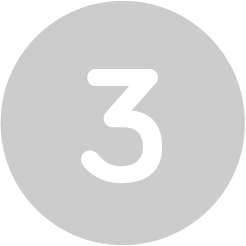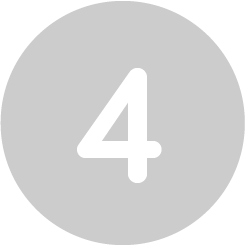MAC Address Rotation: Switching from Rotating to Fixed
The Importance of Real-Time Surveys
- Capture Honest Feedback: Customers are likelier to share their thoughts after their experience. This leads to more genuine responses.
- Detect Issues Fast: Address problems before they escalate. If a customer has a negative experience, knowing about it immediately allows for prompt resolution.
- Enhance Customer Satisfaction: Showing customers that their opinions matter can improve loyalty. When customers see changes based on their feedback, they feel valued.
Strategies for Effective Survey Implementation
To maximize the effectiveness of surveys, consider these strategies:
- Keep It Short: Limit surveys to a few key questions. This encourages participation and reduces survey fatigue. Aim for 3-5 questions focusing on the customer experience’s most critical aspects.
- Use Many Channels: To reach a broader audience, offer in-app surveys, SMS, and/or email surveys. Different customers prefer different methods, so providing options increases response rates.
- Incentivize Participation: Provide discounts or rewards for completing surveys. A PeoplePulse Study highlighted that offering an incentive can boost response rates by 15-20%. For example, offering a small discount or a gift card can motivate customers to share their thoughts.
- Timing Matters: For the best results, ask for feedback right after a purchase. Use proximity marketing with guest Wi-Fi to prompt customers for surveys in-store or after checkout. This captures immediate insights and improves the overall customer experience.
- Personalize the Experience: Tailor surveys to specific customer segments. For instance, a study for first-time visitors could focus on their initial impressions, while returning customers could provide feedback on ongoing experiences.
Good decision-making is based on access to the correct information at the right time.
Analyzing Feedback to Improve Services
Once you gather feedback, the next step is analysis. Here’s how to turn insights into actionable improvements:
- Look for Trends: Identify common themes in the feedback. Are customers consistently mentioning issues like long wait times or product availability? Recognizing these patterns can guide your improvement efforts.
- Rank Changes: Focus on the most impactful feedback. Addressing major concerns can lead to significant improvements in customer satisfaction. For example, if many customers mention a lack of service, consider increasing staff during peak hours.
- Communicate Changes: Let customers know how their feedback has influenced changes. This builds trust and encourages future participation. Use newsletters, social media, or in-store signage to share updates based on customer input.
- Measure Impact: Continue surveying customers even after implementing changes. This allows you to assess the effectiveness of your improvements and creates a feedback loop with customers.
Conclusion
Real-time surveys are powerful tools in proximity marketing. They help businesses understand customer needs and improve services. By implementing effective survey strategies and analyzing feedback, companies can enhance customer experience. Engaging with customers in real time enhances satisfaction and drives loyalty and growth.
Incorporating real-time engagement through surveys can change how businesses interact with customers. This leads to a more responsive and customer-centric approach. As you continue to explore proximity marketing, remember that listening to your customers is critical to success.
Find Out More in Our Blog
We love sharing our knowledge and inspire businesses to take a step towards our managed network solutions.
Overcome network challenges with Datavalet
Get in touch with our experts!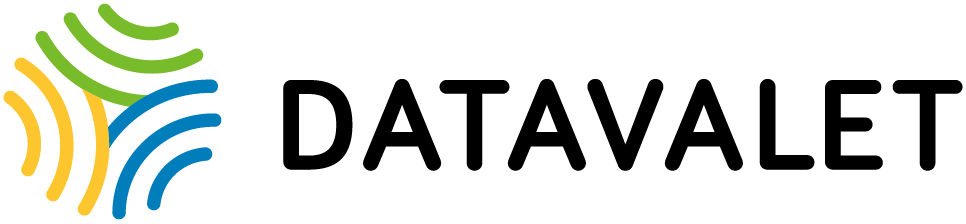
Datavalet provides high-speed Wi-Fi network management to guest and staff across your business. We can transform Wi-Fi from commodity to business value.