Datavalet Wi-Fi Networking Tip for Work-From-Homers
With the current COVID-19 pandemic making Work-From-Home a vital part of maintaining business operations, companies are discovering that their employee home setups are not always optimized to sustain long-term work-from-home communications. While some of those optimizations may require an enterprise-grade work from home networking solution, here is some advice that may be of real, immediate value.
During a recent conversation with friends, they mentioned how awful their home Wi-Fi was. They said it kept cutting in and out. They couldn’t enjoy their video calls as the other person periodically morphs into a pixelated monster, and they kept getting disconnected from online servers when trying to play games.
I found this a little odd because I had recommended the service provider they were using, as well as the type of Internet line, so I decided to test it out to see what was going on.
I started with some basic latency testing out to the Internet. That means that I sent small bits of data out to the Internet and saw how long it would take to get the response back. The longer the delay, the “slower” the connection. The results of latency tests are measured in milliseconds, and you typically don’t want them to be consistently longer than 100 milliseconds (ms) on average. And sure enough, when I looked at the results, they were in the 1000 ms range fairly regularly. Some never even made it back (dropped packets). So there was definitely something going on here.
The next test I did was essentially the same thing. But this time, I didn’t send small bits of data out to the Internet, but simply to the modem that was providing the wireless signal. If I saw the same type of results (1,000s of ms), then I knew the issue was likely between the device and the Wi-Fi modem, not with the Internet connection itself. And sure enough, I continued to see long response times (1,000s of ms).
This meant there was a communication issue between the device and the Wi-Fi modem. I logged into the Wi-Fi modem to see what was going on. “Logging in to the modem” essentially means loading a web page in your browser that functions as the information and configuration screen for the modem. From this web page you can get all sorts of information regarding your modem and the status of device connections. The details will vary from manufacturer to manufacturer, but almost all of them provide some basic functions.
The specific function I was looking for was the band on which the device was connected. Standard Wi-Fi modems will be typically configured to broadcast their signal (SSID) on two standard bands: 2.4 GHz and 5 GHz.
As a general rule, you want your devices to be on the 5 GHz as often as possible. Why? In a nutshell, there is much more “space” on the 5 GHz band compared to the 2.4 h GHz band. You can think of the 2.4 band as a 1-lane road during rush hour, while the 5 band is a 10-lane highway at 3 a.m. There’s much, much more congestion on the 2.4 band. Now, I say as a general rule because 5 GHz does have shorter range than 2.4, but that’s rarely an issue for people in a home setting. And if it is, there are ways around that too, but that’s a different article.
So, back to my troubleshooting. Sure enough, when going through the modem information, I could see that the device was connected on the congested 2.4 band.
I had likely found my culprit and now needed to adjust some settings on the modem to try and resolve the issue.
Most home modem setups broadcast a single signal name (SSID) over both bands, which causes a sort of a Mad-Maxian free-for-all that determines which band your device connects to. Despite what some modem manufacturers have done to mitigate Mad-Maxian situation, it’s always a bit of a dice roll. So, I did for my friends what I had already done for myself at home. With a few simple clicks within the modem’s configuration, you can set up a different name for each band. So that’s what I did. My friends now had an SSID for the 2.4 GHz band and a different SSID for the 5 GHz.
I then connected the device to the specific 5 GHz SSID and saw response times consistently drop down to under 100 ms. I had them try out their video calls and online games. Sure enough, everything was smooth and consistent.
If you are having issues similar to this at home, I would highly recommend you call up your Internet Service Provider’s technical support department and ask them to assist you in this configuration. Many of them will be able to do it for you remotely.
I hope this helps. Enjoy the 10-lane highway!
Regarding those enterprise services I mentioned at the beginning of the article, Datavalet Technologies offers a suite of managed work-from-home networking solutions. For organizations that need to set up multiple employees or teams so that they can productively work from home for any length of time, these solutions will ensure you’re always connected to that 10-lane highway. With our managed platform, we can ensure you are optimized in several other ways to maximize the stability and quality of your work-from-home setup.
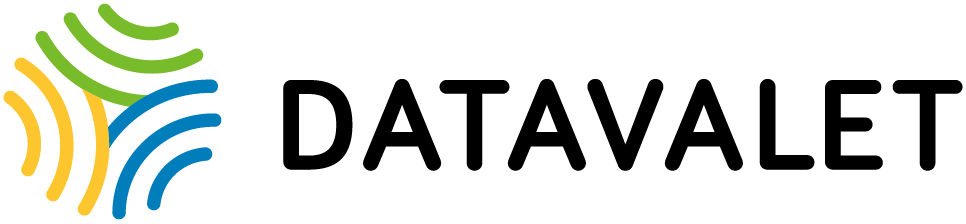
Datavalet provides high-speed Wi-Fi network management to guest and staff across your business. We can transform Wi-Fi from commodity to business value.